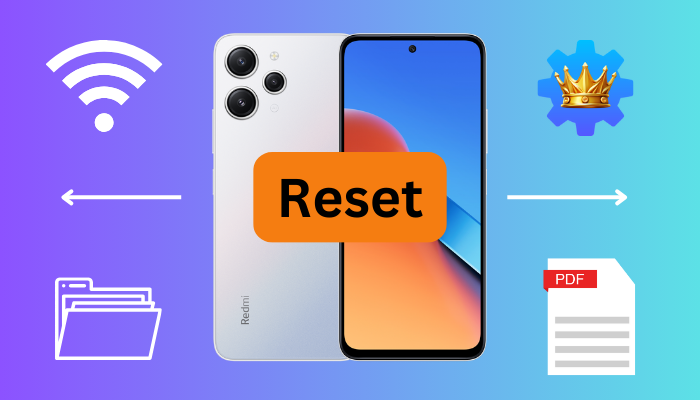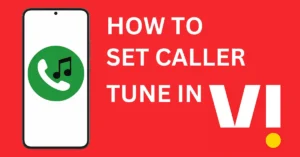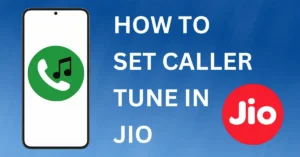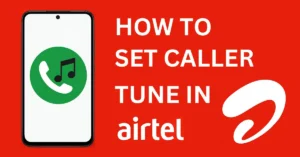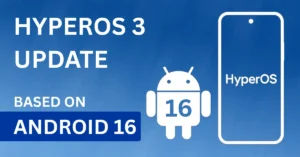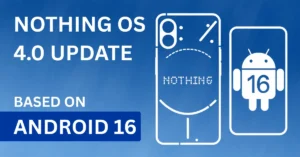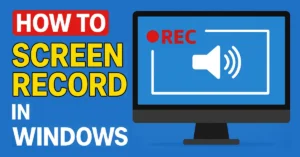Last updated on November 26th, 2025 at 12:15 pm
Have you ever noticed that your Redmi phone getting slower day by day or having trouble while doing simple everyday tasks? Knowing how to reset Redmi phones can really help. In this article we’ll look into why its important to reset your phone and how it can fix issues, boost speed, or get your device ready for someone else.
Performing a factory reset can fix many software problems such as apps freezing, apps crashing, and battery drain issues. It cleans ups your device and makes it feel and work like a brand new device.
Table of Contents
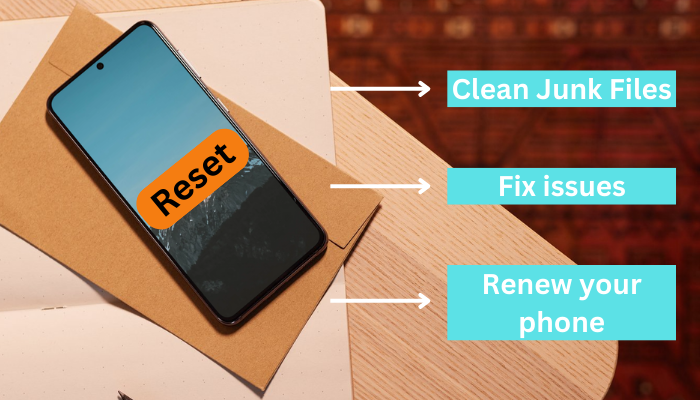
Why You Should Reset Your Redmi Phone
We often face issues on Redmi phone that spoil the overall experience of using the phone. Mostly these issues are caused by software problems, which build up due to long term phone use. So if you know how to reset Redmi phone, then your phone will keep working for a long time without any problem.
Common Reasons for a Resetting our Redmi Phones
We reset our phone for a variety of reasons. Some common reasons are:
- Software glitches that make our phone difficult to use.
- Bugs that slows down processes.
- Junk files taking up too many storage space.
- Apps that don’t work well enough to be used every day.
- Wanting to refresh your phone using experience.
The Benefits of Resetting Your Device
Resetting a Redmi phone offers numerous positive aspects. Resetting can:
- Free up space by getting rid of unwanted files.
- Fix app crashes and bugs.
- Improve the device’s performance and speed.
- Stopping unwanted background tasks to improve device performance.
- Give your old device a completely new feel.
How to Reset Redmi Phone: Step-by-Step Guide
We’ll look at various ways to reset your Redmi phone. This contains both basic and advanced strategies for resolving any issues you may have. We try to provide simple instructions on how to reset your Redmi phone, perform a hard reset, and resolve frequent difficulties.
Performing a Soft Reset
Performing a soft reset on a Redmi phone simply refreshes the device without losing any data. It’s great way for fixing minor issues or glitches in the software and boosting performance. Here’s how you can perform a soft reset on your Redmi phone:
- Press and hold the Power button to bring the power menu.
- Now click on Restart or Reboot from the choices.
- Finally wait for the device to completely restart.
How to Perform a Hard Reset
If your problems are not resolved even after doing soft reset then performing a hard reset might help you. A hard or factory reset resets your phone to its original factory settings, fixing everything including all the bugs and errors and improving the overall performance of your device.
If you want to perform a hard reset, follow the steps given below carefully:
Note:- Performing a hard reset will erase everything on your device, including apps, contacts, and files. It's important to back up important data to avoid losing it.
- Open the Settings app on your device.
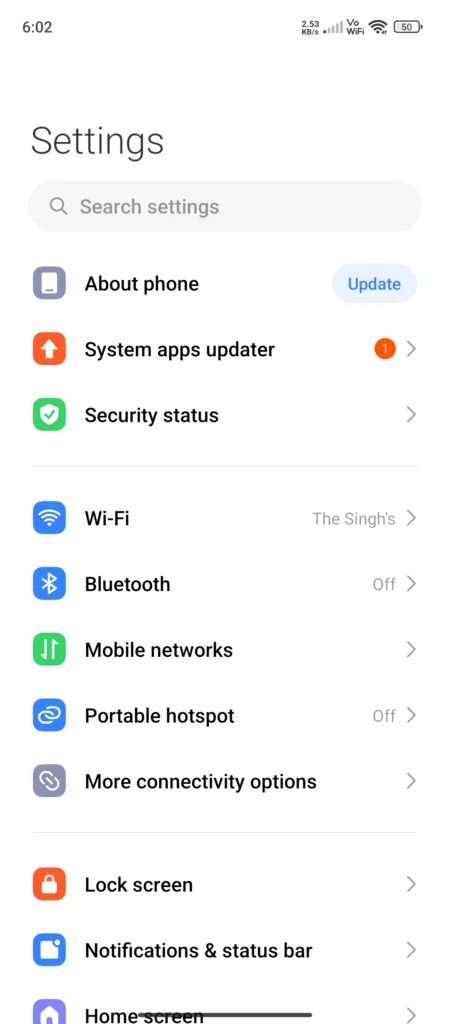
- Scroll down and select Additional Settings.
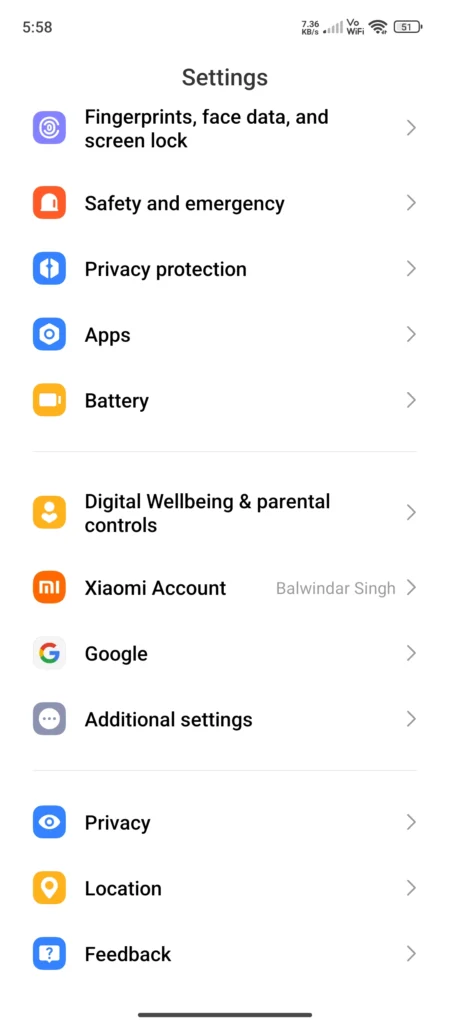
Also read: How to Remove Safe Mode in Redmi
- Tap on Factory Reset.
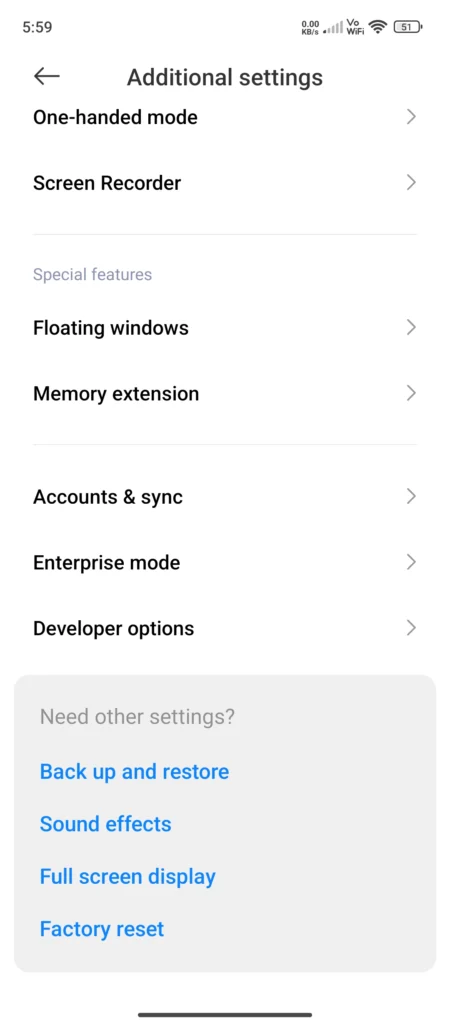
- Select Factory Data Reset.
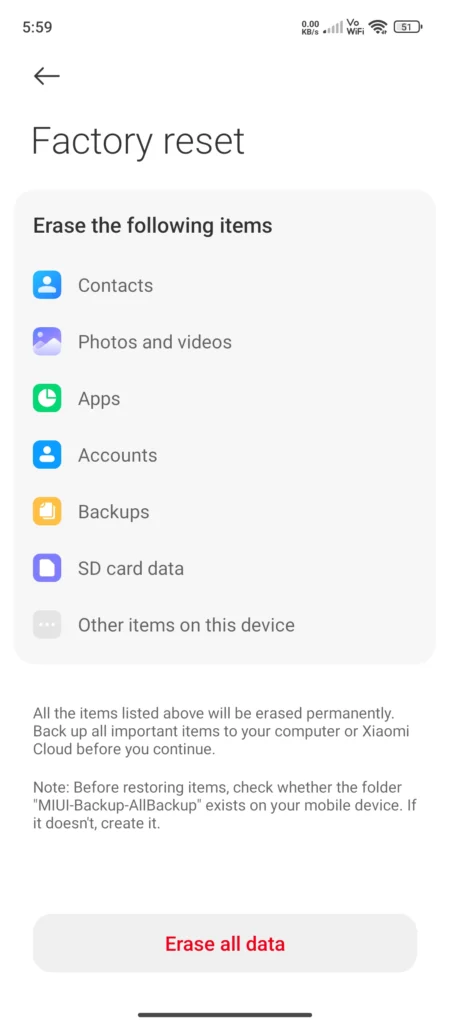
- Enter your password if asked and confirm your choice.
- Press on Reset Phone to start the reset.
Using Recovery Mode for a Reset
If your phone is not turning on, or you are stucked in a bootloop, you can also reset your device by going to the recovery mode, by following the steps given below:
- Turn off your device completely.
- Hold the Volume Up and Power buttons simultaneously.
- Release the buttons when you see the Mi logo.
- Once you are in the recovery mode use the volume buttons to navigate to Wipe Data and press the Power button to confirm your choice.
- You will be prompted again so choose Wipe All Data and confirm again.
- Restart your device once the resetting is finished.
Conclusion
To make sure your Redmi device runs smoothly, you must know how to reset Redmi phone. From straightforward soft resets to full factory resets, our guide has covered all the possible reset methods.
Your Redmi phone can run faster and smoother if you reset it. However, if issues persist, I’ll highly suggest you to seek assistance from official support or by visiting your nearest Xiaomi Service Center. They can help you in a better way and make your smartphone experience even better.
Whether you want to make your phone faster, want to exchange it or want to gift it to someone, you can do all these things by following this guide. Thanks for reading 🙂
FAQ
How do we reset a Redmi phone?
There are a few ways to reset a Redmi phone. Press and hold the power button until it restarts for a soft reset. For hard reset go to settings, select “Additional settings,” then “Backup & reset,” and finally “Factory data reset”. Alternately, you can reset the device from recovery mode by holding the volume up and power buttons together until the recovery screen appears, selecting the option to wipe data, and then restart your device.
What is a factory reset for a Redmi phone?
Performing a factory reset restores your device to its factory settings. It erases everything, including apps, contacts, and files. It improves device performance, and fixes all the bugs and issues that you were facing.
Can we reset our Redmi phone through settings?
Yes, you can reset your Redmi phone from settings. Go to “Settings,” then “Additional settings,” select “Backup & reset,” and choose “Factory data reset.” This method lets us reset the phone without going to the recovery mode.
What should we do if we can’t access the settings to reset our Redmi phone?
Recovery mode can be used to reset if you are unable to access settings. To do so turn off the phone first, then press and hold the power and volume up buttons simultaneously until the recovery screen appears. Now select factory reset and then reboot your device.
Will a reset delete all my data on the Redmi phone?
Yes, a hard or factory reset will wipe out all of your personal settings, apps, and data. Before resetting, it’s important to back up important data to avoid losing it.
How can resetting my Redmi phone help resolve issues?
Software bugs are fixed, malware is removed, and storage is freed up when we reset our Redmi phone. The phone’s performance often gets better as a result. It can improve the device’s performance by reducing battery drain, app crashes, and slow performance