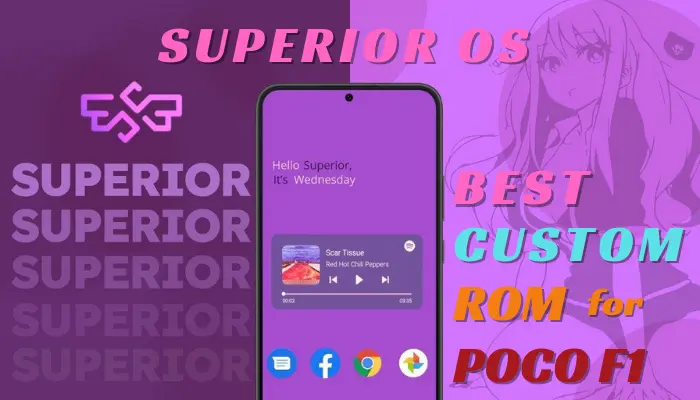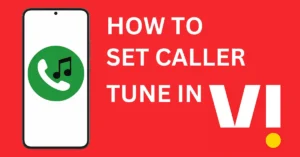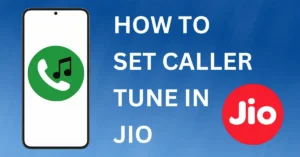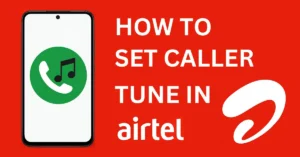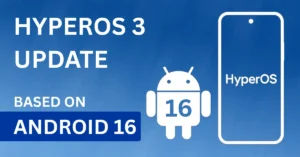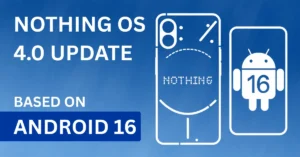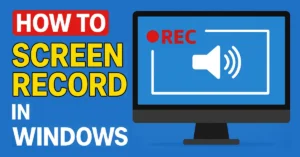Last updated on March 23rd, 2024 at 11:22 am
Are you a proud POCO F1 user, looking to enhance the performance and customization features of your device? If yes, then you’re in the perfect place because in this we’ll delve into the world of Custom ROMs to introduce you to the Superior OS Custom ROM for POCO F1.
By the end of this post, you’ll have a complete understanding of How to Install Superior OS Custom ROM on your Xiaomi POCO F1, its unique features and the overall benefits it brings to the table. Let’s explore how Superior OS Custom ROM for POCO F1 can transform your device into a powerhouse of performance and personalization.
Table of Contents
Superior OS Custom ROM for POCO F1?
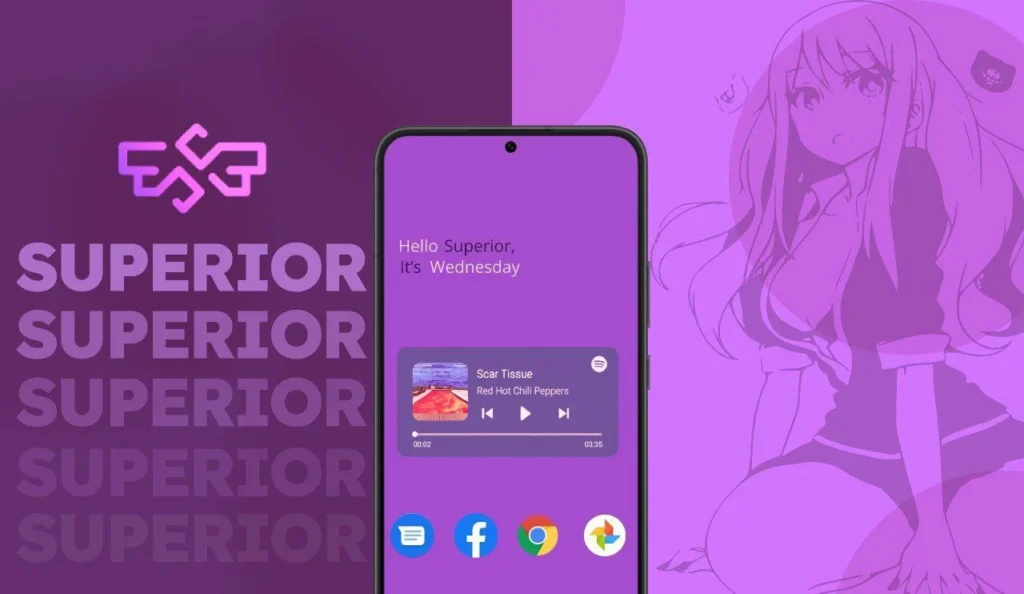
Before we dive into the details, let’s understand what a Custom ROM is and why you should flash a Custom ROM on your device. So, essentially a Custom Rom is a modified version of the Android operating system, which we can install on our device to replace the stock firmware.
Now you might think that why should we install a Custom ROM like Superior OS on our device, well, installing Superior OS Custom ROM for POCO F1 offers a variety of benefits, such as performance improvements, unique customization features and the ability to customize your device to your liking.
Superior OS is a very well-known Custom ROM project that’s gained popularity among POCO F1 users due to its exceptional performance, features, and stability.
Also read: Best Android 13 Custom ROM for POCO F1
Performance and User Experience
After flashing Superior OS Custom ROM for POCO F1, you’ll notice a significant improvement in your POCO F1’s performance and user experience.
- Speed and Responsiveness: Superior OS is optimized for speed, which enables the device to feel snappier and more responsive. Apps will load faster and multitasking will become even more smoother.
- Battery Life: The optimization that Superior OS Custom ROM for POCO F1 brings with it will also improve your power managements, efficiency hence improving your overall battery life.
- Enhanced Gaming: If you are a gamer, you’ll love the enhanced gaming experience that Superior OS provides.
- Customization: Superior OS offers extensive customization options, from themes and icon packs to advanced system tweaks. Personalize your device to your heart’s content.
- Fluid Animations: The ROM offers fluid animations and transitions, making your device feel more modern and enjoyable to use.
How to Install Superior OS Custom ROM for POCO F1?
Now let’s dive into the details on how you can flash this beautiful rom on your device. The process might seem complicated at first, but with our step-by-step guide, you’ll have Superior OS Custom ROM running on your POCO F1 very soon.
Backup Your Data
Before you begin, make sure to back up all your important data. Since installing a Custom Rom involves wiping your device, it is very crucial to have all your important data backed up.
Unlock Your Bootloader
To install a Custom ROM, you’ll need to unlock your bootloader since it is locked by default by the OEM. If your bootloader is already unlocked you can skip this process, or follow the tutorial given below to unlock the bootloader of your device.
Install TWRP Recovery
Moving on, the next step is to install TWRP (TeamWin Recovery Project) custom recovery. To install a Custom Rom we need to have a Custom Recovery installed on our device. Follow the instructions in the article, given below to install TWRP on your device.
Download Superior OS
Now download the latest version of Superior OS Custom ROM for POCO F1 and GAPPS file, from the download link given below.
Superior OS Android 14
Superior OS Android 13
How to Install Superior OS Custom ROM for POCO F1
I’m assuming that your bootloader is already unlocked and you have TWRP installed. Follow the steps given below very carefully.
- Power of your Device.
- Boot into TWRP Recovery by pressing and holding the Power and Volume Up button simultaneously.
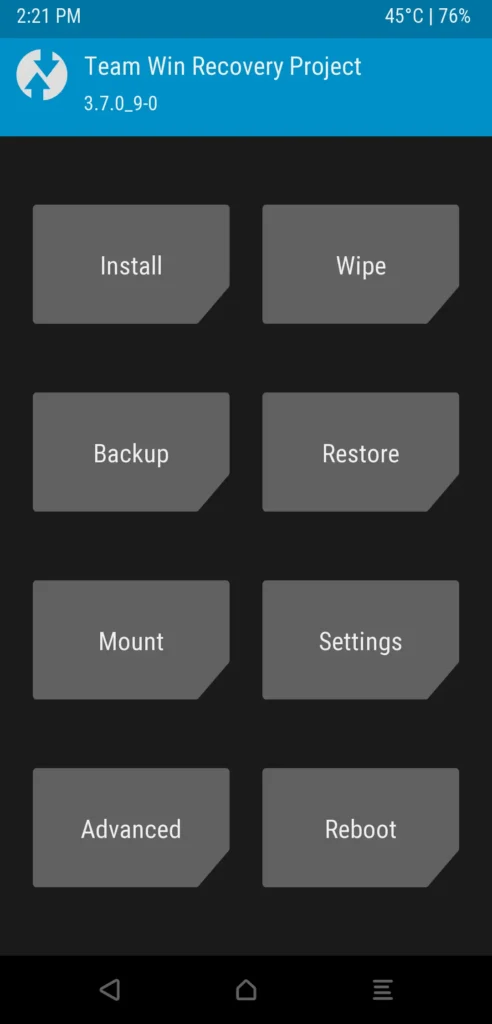
- Now navigate to Wipe/Advance Wipe and select Dalvic, Cache, System, Vendor, Data, System Ext, and swipe to wipe.
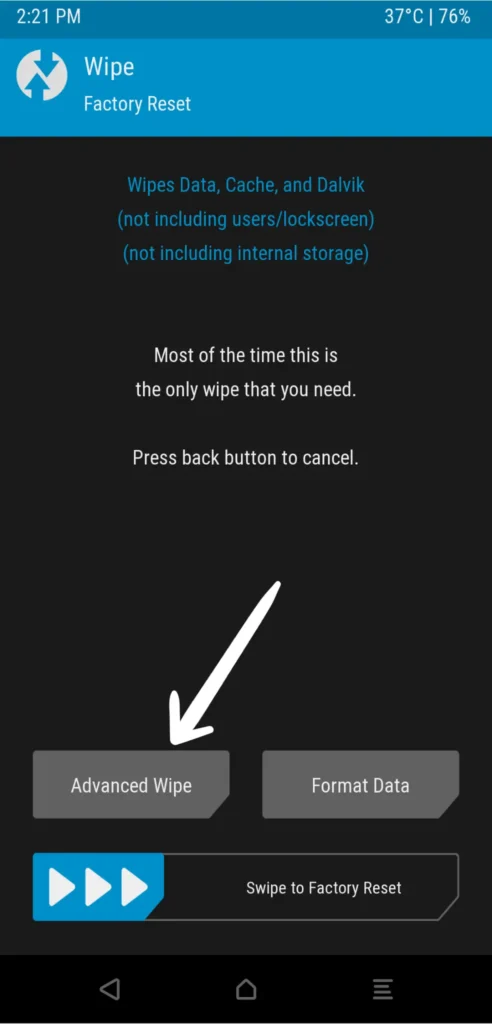
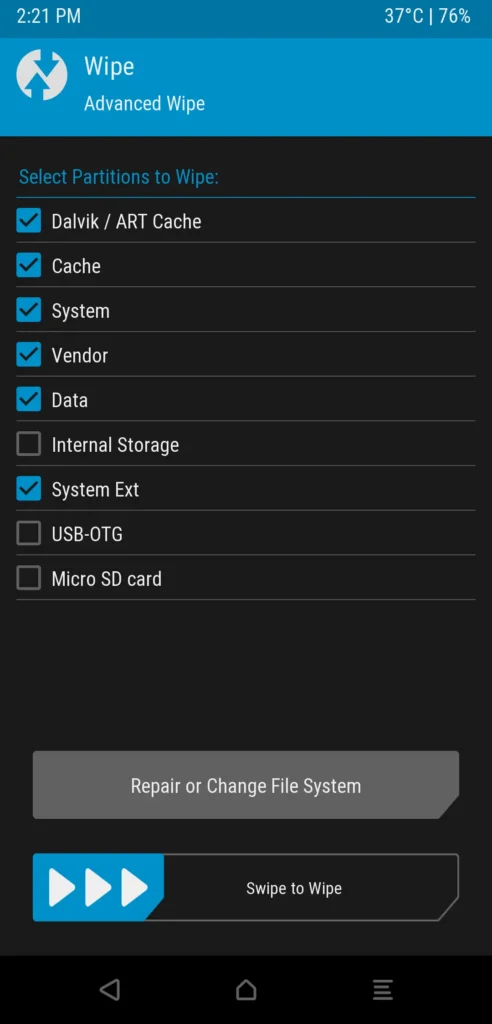
- Now go back to home screen
- Connect your device to your PC and transfer your ROM, GAPPS AND DFE (Disable Force Encryption) files into your phone.
- Now click on install and navigate to the folder where the ROM file is located.
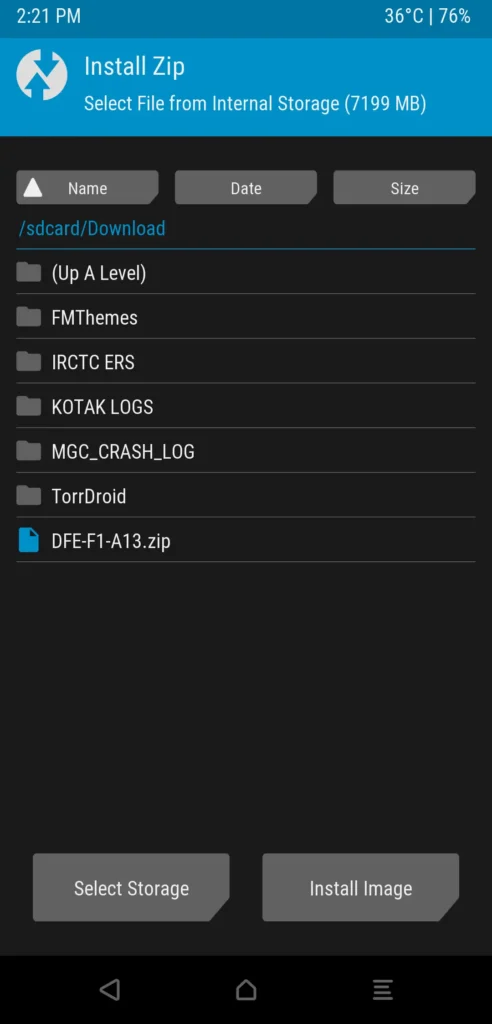
- Select the Superior OS ROM file and swipe to flash.
- Once the ROM installation is complete, go back to home screen and click on install, select the Gapps (Google Apps) file and then again swipe to flash.
- Now if you want to stay decrypted, go back to home screen, click on mount and select vendor, now tap on install again, select the DFE file and swipe to flash. Skip this process if you want device encryption.
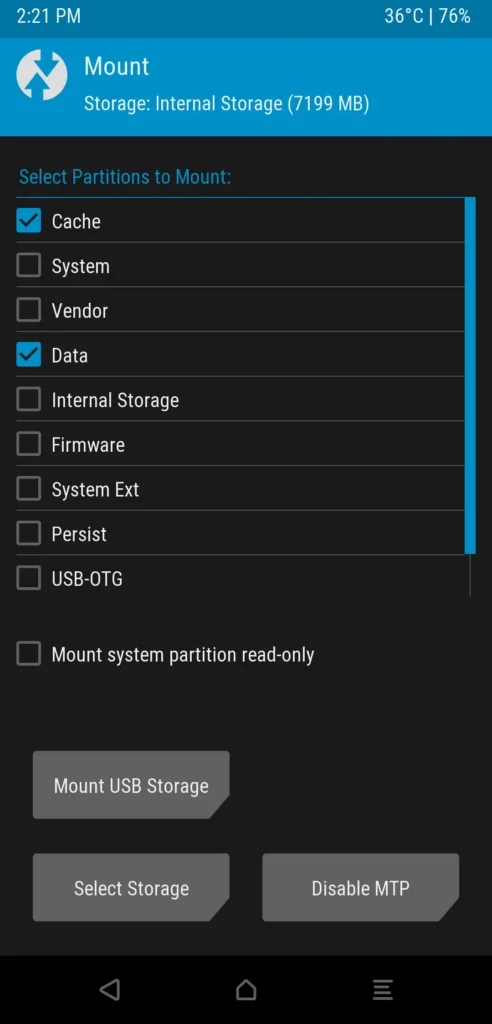
- Now once all the installation is complete, Wipe Cache and then click on Reboot System.
Voila, you have successfully installed Superior OS Custom ROM for POCO F1. If you encounter any issues or have questions, please feel free to comment down below.
Conclusion
So that’s all about Superior OS Custom ROM for POCO F1, as per my experience, I am very impressed with this ROM. I think it’s the best ROM if we want customization, it comes with MI Camera, and Dolby Atmos, the builds are vanilla so call recording without announcements is also possible.
Rest I’ll leave it up to you to explore, give this ROM a try and I’m sure you’ll have a very pleasant experience using this ROM. If you have any queries, feel free to use the comment box below, also join our Telegram and WhatsApp Channels to get the latest POCO F1-related News and many more. Thanks for reading. Happy modding 😉
Follow our Channels:
Frequently Asked Questions (FAQ)
1. Can I revert to the stock firmware after installing Superior OS?
Yes, you can revert back to the stock firmware whenever you want, the choice is completely yours.
2. Where can I find support and updates for Superior OS?
Join the Superior OS support group on Telegram to get the latest new and information about the development of this ROM.
3. Which is the best OS for Poco f1?
The answer to this can be subjective and depends on your specific needs and preferences. So try out different ROMs and then use the one that you like and which satisfies all your needs.
4. What is the latest Android OS for Poco f1?
The latest Android OS officially released for the POCO F1 was Android 10. However the Custom ROM community of POCO F1 is very active so you can flash both Android 13 and Android 14 customs roms as per your wish.
5. How to install Google Pixel ROM on Poco f1?
There are many ROMs that gives true Pixel Experience, you can flash anyone of them you like.
6. Is Poco F1 still usable?
Despite being released in 2018, Poco F1 is still a very reasonably capable and usable smartphone.
7. Is Poco F1 best for gaming?
Considering today’s market, Poco F1 is still a very good device when it comes to gaming. It comes with Snapdragon 845 chipset, which offers very good gaming performance.
8. Which OS is used in POCO?
POCO smartphones, uses Xiaomi’s MIUI as the default operating system. MIUI is a customized Android-based operating system developed by Xiaomi for its smartphones.
9. How to download Poco F1 firmware android 13?
Poco F1 firmware: Click Here