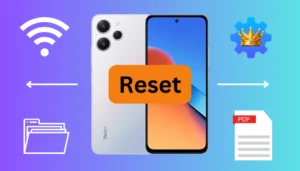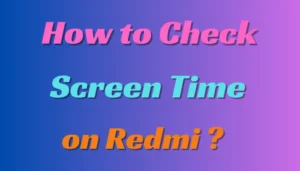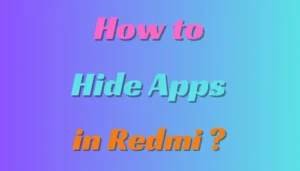Last updated on March 23rd, 2024 at 11:20 am
Suppose you are an Android enthusiast and love to customize and tweak your device. In that case, installing flashing or a custom recovery on POCO F1 will open up new doors of opportunities for you.
Installing a Custom Recovery will allow you to flash Custom ROMs, and Custom Kernels, Root your device, take full device backups and many advanced stuff that your stock recovery cannot do for you.
In this guide, we’ll walk you through the process of installing a Custom Recovery on your POCO F1 in 5 steps. Now there are many Custom Recoveries available for POCO F1 out there, I’ll be using TWRP (Team Win Recovery Project), as an example, TWRP is one of the most popular custom recoveries.
You can follow these steps for installing any other recovery, I’ll also leave the download links of all other recoveries that are available for POCO F1.
Table of Contents
Before we proceed, there are certain things that we need to have ready.
Pre-requisites:
- Unlock Your Bootloader: Make sure that you have unlocked the bootloader of your POCO F1. This is a very crucial step, do keep in mind that unlocking your bootloader will wipe all the data on your device, so be sure to backup everything. However, if your bootloader is locked, follow our bootloader unlock guide carefully:-
- Charge your device: Make sure to keep your device more than 50% charged, to avoid any possible issues.
- ADB and Fastboot: Install ADB (Android Debug Bridge) and Fastboot on your PC from the download link given below.
How to Install a Custom Recovery on POCO F1
Follow the steps given below carefully to Install a Custom Recovery on your POCO F1 in 5 Steps.
Step 1: Download TWRP for POCO F1
The first step is to download the latest version of TWRP Recovery for your POCO F1 from the official TWRP website given below and copy the TWRP.img file to where your ADB and Fastboot is installed. (C:\Program Files\ADB and Fastboot)
Step 2: Boot into Fastboot Mode
To boot your device into fastboot mode, first power off your device and then press and hold the Volume Down + Power button simultaneously.
Once you are in the fastboot mode, connect your device to your PC using a data cable.
Also read: Superior OS Custom ROM for POCO F1
Step 3: Open Command Prompt or Windows Powershell
Navigate to the folder where you have ADB and Fastboot installed (C:\Program Files\ADB and Fastboot) and open command prompt or windows powershell from there.
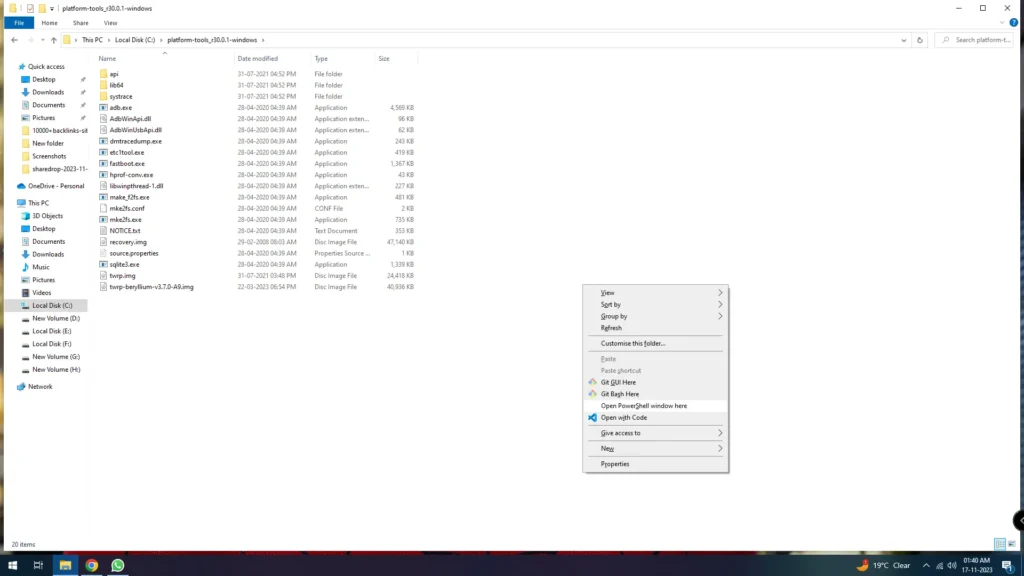
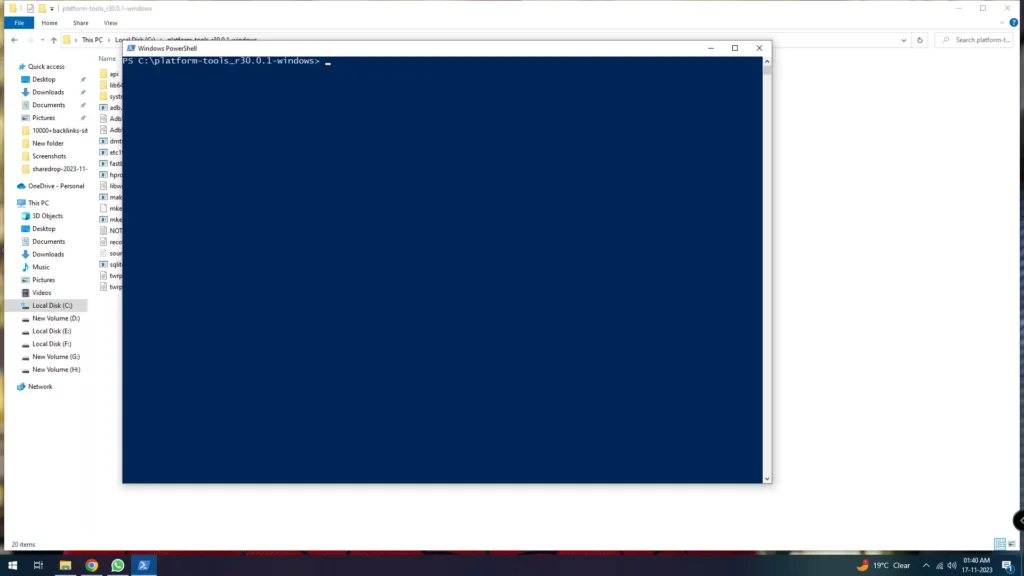
To open CMD (Command Prompt), you can directly enter cmd and enter in the address bar to open CMD, or in the ADB and Fastboot folder, hold the shift button and right click on your mouse, and then click on Open Powershell window here.
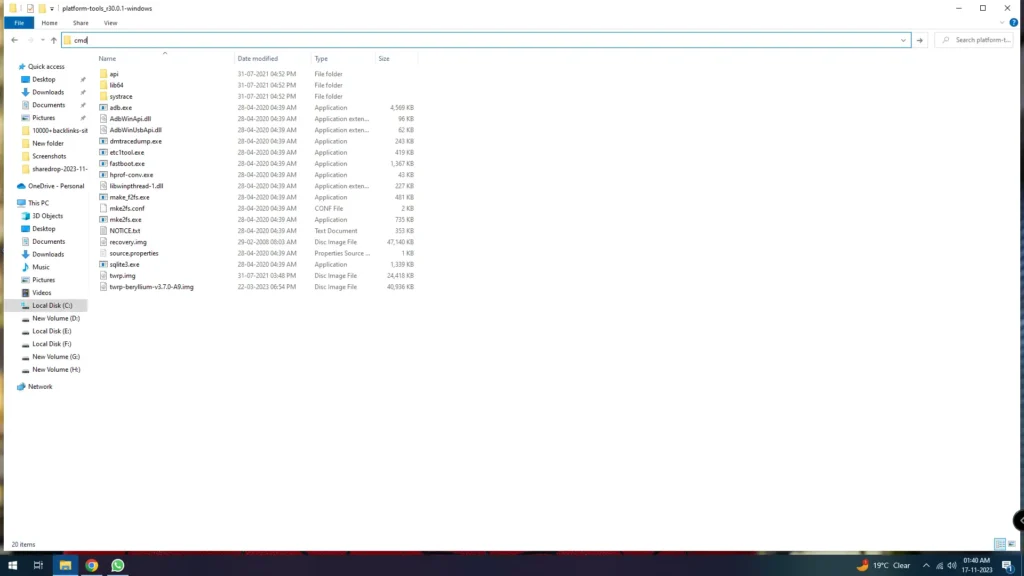
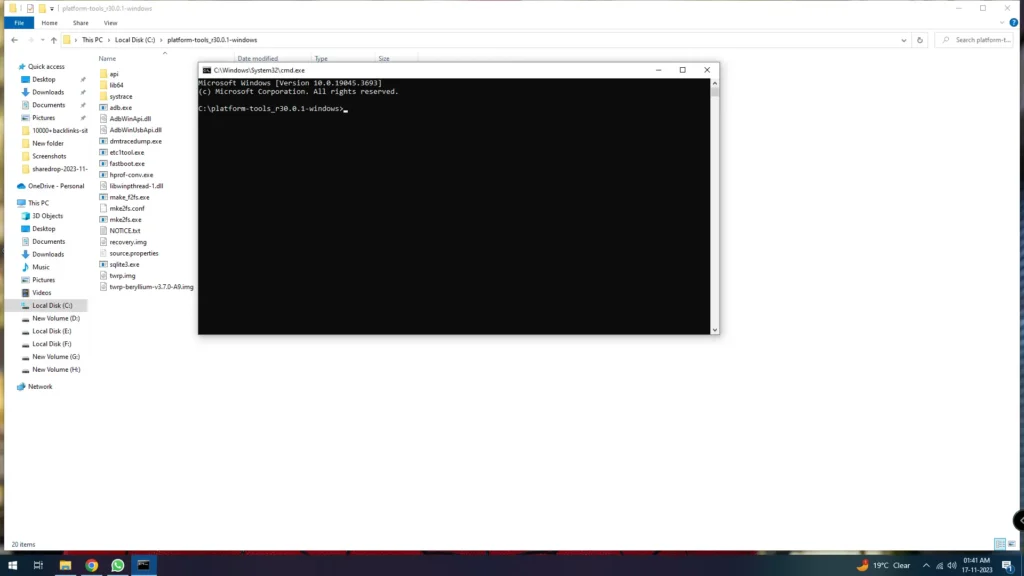
Step 4: Flashing Recovery
Before we start flashing the recovery file, first check whether your device is properly connected or not. Run the command given below:
adb devicesYou’ll be able to see all the adb devices that are connected to your PC. If it shows your device, it means that everything is correct and we can move ahead and flash our recovery.
Now, run the following command to flash TWRP on your POCO F1:
fastboot flash recovery recovery_filename.imgReplace “recovery_filename.img” with the actual name of the recovery img file that you downloaded, or you can simply drag and drop the recovery file, and hit enter.
Once the installation process is done, we need to boot into our recovery, to do this, run the command given below:
fastboot boot recovery_filename.imgAgain, replace “recovery_filename.img” with the actual filename.
Now you’ll be booted into TWRP Recovery, the first time you’ll be asked to allow system modifications. Just swipe to allow and voila, you’re in the TWRP Recovery.
Step 5: Flashing DFE (Disable Force Encryption)
The above process will only install a recovery temporarily on your device, if make it permanent, we need to flash DFE through TWRP, to do this, follow the steps given below:
- Download Disable Force Encryption from the download link given below:
- Click on Install
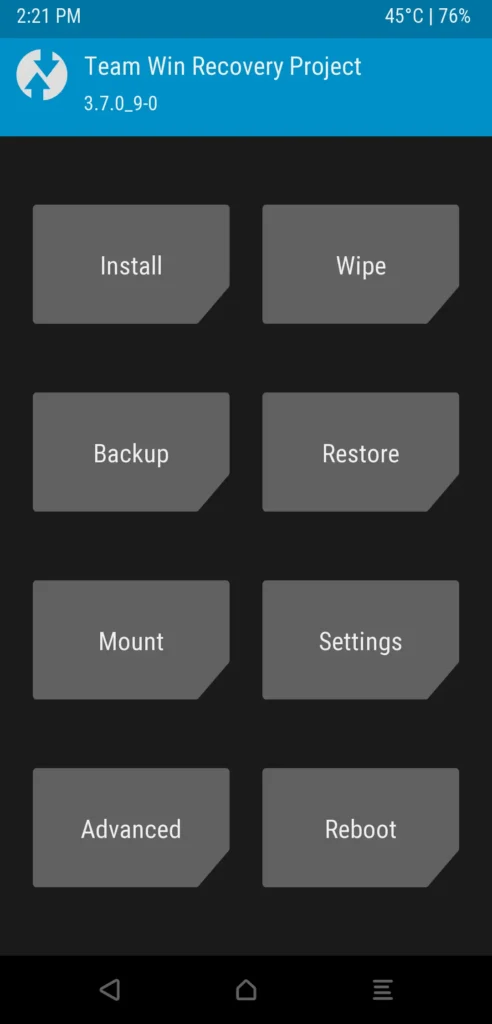
- Navigate to the folder where your DFE file is located
- Select the DFE file
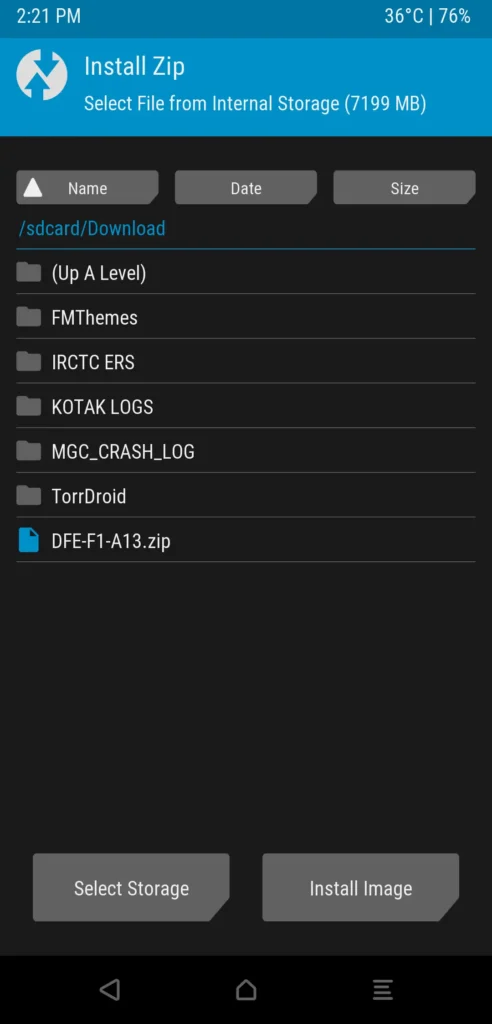
and then just swipe to confirm flash.
Once the file is successfully flashed, click on reboot system and that’s it.
Congratulations, you have successfully installed a Custom Recovery on your POCO F1. Now you can Root your device, flash Custom ROMs, Kernels and many more.
Conclusion
So, that’s how you install a Custom Recovery on your POCO F1, I hope my guide helped you, if you have any doubts, please feel free to comment down below. Also make sure to follow our social media pages to stay in touch with us.
Happy Tweaking!
Frequently Asked Questions (FAQ):
How to boot into recovery mode?
First power off your device and then press and hold the power and volume up button simultaneously to boot your device into recovery.
How to install Orange Fox Recovery in Poco F1?
To install Orange Fox recovery, download the recovery file from the link given below and then follow the rest of the steps as it is.
Orange Fox Recovery POCO F1: Download
You can also install Orange Fox recovery or any recovery directly from TWRP recovery itself.
How to install Redwolf Recovery in Poco F1?
The development of Redwolf Recovery for POCO F1 is closed, however you can the check the update from the XDA thread.
Redwolf Recovery: XDA forums
How to install Pitch Black Recovery in Poco F1?
Download the recovery file from the link given below and then flash it by following the installation steps given above in the guide.
Pitch Black Recovery POCO F1: Download
How to install TWRP Recovery in Poco F1?
Follow the guide step by step to install TWRP on your Poco F1 in 5 simple steps.
How to install TWRP Recovery without Root?
We can install TWRP recovery without rooting our device. Root is not required to install TWRP or any other recovery.
How to install TWRP recovery without PC?
To install TWRP recovery without PC, you need to have a custom recovery already installed on your device. Follow the steps given in the guide above to install TWRP on your device in just 5 steps.
How to Install a Custom Kernel on Poco F1?
Download the Kernel file and flash it using the recovery and then reboot system. Make sure to download supported Kernel.
How to download official TWRP for Poco F1?
The download link given above is the official TWRP for Poco F1.
What is Reignz TWRP Poco F1?
Other than the official version, there are many versions of TWRP developed by other developers, one of them is Reignz, some ROM developers recommend to use the Reignz TWRP for installation, so it varies from developer to developer.
Is it safe to Install a Custom Recovery?
Generally, installing a custom recovery is considered safe. However, it involves unlocking your device bootloader, which may void your device warranty.
Do I need to Unlock Bootloader before Installing a Custom Recovery?
Yes, it is mandatory to unlock the bootloader of your device in order to install a Custom Recovery.
Can I go back to Stock Recovery after flashing a Custom Recovery?
Yes, you can revert back to stock recovery anytime by flashing the stock recovery image.